Quick Links
GIF Construction Set Professional
Questions and answers
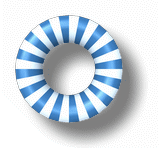
Important: This page deals with GIF Construction Set Professional 17. If you have GIF Construction Set 2 through 16, we recommend that you upgrade your software to version 17, as discussed below. Earlier registration keys will not work with the current version 17 software. Time moves inexorably forward... it wasn't our idea.
Q: I registered GIF Construction Set 16 for $29.99. Is there a reduced cost upgrade path to GIF Construction Set Professional 17?
A: Yes there is. You can upgrade to GIF Construction Set Professional 17 for $14.99. Please see our secure server page or call our toll-free order desk at 1-800-263-1138. You can also upgrade through PayPal.
Q: Does this mean that there will be no further updates for GIF Construction Set 16?
A: Pretty much. We created GIF Construction Set Professional 17 because we'd stretched the architecture of GIF Construction Set 16 as far as we could. GIF Construction Set 16 has reached its end of life. Software support for GIF Construction Set 16 will be discontinued in time.
Q: Should I install the 32- or 64-bit edition of GIF Construction Set 17?
A: If you're running the 64-bit version of Windows 10 or better, you'll probably want to use the 64-bit edition of GIF Construction Set. It's quicker, and it integrates better with Windows. If you're running a 32-bit version of Windows, or Windows older than Windows 10, choose the 32-bit edition of GIF Construction Set. There are some exceptions to the foregoing advice — you'll find a more extensive discussion of GIF Construction Set's architecture at our blog. We hasten to add that if you register GIF Construction Set Professional 17, your registration key will be applicable to either editon of the software. Should you decide you've chosen incorrectly, you'll be free to switch. Adventurous users of GIF Construction Set Professional 17 can in fact install both editions on the same machine.
Q: If I have registered animation plugins for GIF Construction Set 16, will I need to upgrade or re-register them when I upgrade to GIF Construction Set Professional 17?
A: Not really. The plugins haven't changed, but the installers for them have. The current installers know how to install the plugins in GIF Construction Set Professional 17. As such, you won't have to pay for the plugins again, or pay an upgrade fee, but you will need to download the current versions of the plugins you registered.
Q: What hardware is required to run GIF Construction Set Professional 17?
A: Any Windows system running a Pentium or better processor with 512 megabytes of memory or more will be able to run GIF Construction Set Professional 17. One gigabyte or more is strongly recommended.
Q: Can I install GIF Construction Set Professional 17 on the same system as GIF Construction Set 16 without interaction?
A: Yes you can — the two applications have nothing to do with each other. Note, however, that you can't have plugins for both versions on the same system.
Q: Why are there periodic upgrades for GIF Construction Set? Does this mean that it's inherently unstable?
A: All software is a work in progress, or at least, it should be. GIF Construction Set Professional is designed to address the needs of its users, and over time those needs change. The software changes to meet them.
We think up new features to add to GIF Construction Set Professional fairly regularly, and we frequently receive suggestions or requests from its users that result in new features as well. We also aggressively stomp any bugs that turn up, although after twenty years in existence, most of the ones we find are largely theoretical — issues that could be a problem, but which haven't actually bothered anyone yet.
Finally, GIF Construction Set requires occasional fine-tuning to deal with updates to Windows, not all of which are entirely kind to the software that runs under them.
Because downloadable software is extremely inexpensive to distribute, there's no reason for us to withhold new features and bug fixes until there's a major new version of GIF Construction Set ready to release. Updates — released with incremented revision levels — are available for download pretty much when we complete them.
If you haven't already done so, we recommend that you either add your e-mail address to our e-mail update list or activate the Alchemy Mindworks Up To Date notification agent installed with GIF Construction Set to be informed when new releases of GIF Construction Set are available.
Q: I want to reinstall GIF Construction Set but I don't have all the revisions between the revision level of my original software and the current version. Can I download them?
A: You don't need them. The current release embodies all the previous revisions. If you're a registered user of any revision level of the 17.0 series of GIF Construction Set Professional, you should download and install the current version of GIF Construction Set Professional from our web page.
Q: How does the GIF Construction Set UltraLight software included with Graphic Workshop Professional compare to the stand-alone GIF Construction Set Professional software that registers for $29.99?
A: GIF Construction Set UltraLight is a considerably reduced version of the stand-alone GIF Construction Set package. It includes complete block editing and Alchemy Mindworks' powerful Animation Wizard to quickly build animations from your source art. It lacks the Banner, Transition, Spin, Wide-palette GIF and LED Sign wizards of GIF Construction Set; some user interface elements, such as the tool bar; importing from file formats other than GIF; block management and manipulation; Supercompressor; integral Paint support and several other advanced features found in the stand-alone version.
GIF Construction Set UltraLight is positioned for occasional creators of animated GIF files, or for applications wherein you need to do nothing more than assemble source frames into animations. Serious GIF artists will probably find the stand-alone GIF Construction Set Professional to be a more useful tool.
Q: How can I uninstall GIF Construction Set Professional.
A: You can uninstall GIF Construction Set Professional through the uninstall link in the Start → Programs → Alchemy Mindworks → GIF Construction Set Professional 17 menu, or though Add/Remove Programs in the Windows Control Panel.
Q: I would like to use a paint application of my choosing in GIF Construction Set Professional, rather than the default Microsoft Paint. Can I do this?
A: Yes you can. Please see the section of the GIF Construction Set Professional Reference document in the Manual that deals with Paint.
Q: I'm using GIF Construction Set Professional's Animation Wizard. I can't see a Build button, as described in the documentation, or the right side of the Animation Wizard window extends beyond the right edge of my screen. Is this the result of deranged virtual street mimes with chainsaws?
A: Yes it is... and no it isn't. You can never really tell about mimes.
The new Animation Wizard window is a bit large. While it will fit comfortably on your screen if you have a normal desktop configuration, it will prove to be a touch oversized if you use a 800 by 600 pixel desktop with a large font option selected.
There are several ways to address this problem.
- Reconfigure Windows to use a higher resolution desktop.
- Click on the Windows Start button, select Settings and open the Control Panel.
- Open the Display applet of the Control Panel.
- Select the Settings tab of the Display applet.
- Increase the screen area. 1024 by 768 is a safe choice, and the resulting increase in desktop real estate should benefit all your Windows applications. Make sure that doing so doesn't reduce the Colors setting to 256 colors.
- Reconfigure Windows to use small fonts.
- Click on the Windows Start button, select Settings and open the Control Panel.
- Open the Display applet of the Control Panel.
- Select the Settings tab of the Display applet.
- Click on Advanced.
- Select Small Fonts in the Display control group.
- Access the Build function by right-clicking in the rightmost list of the Animation Wizard window. This will let you activate the Build option even if the Build button is not visible. This is a bit ugly, but it's wholly workable.
Q: Can I use GIF Construction Set Professional to add sound to GIF files?
A: Unfortunately, you can't add sound to GIF files. The GIF format as it's implemented by web browsers does not support audio.
Q: Can I use GIF Construction Set Professional to create animations for use with Microsoft's PowerPoint application.
A: We don't use PowerPoint in house, and as such we are unable to assist you with it directly. Having said this, a substantial number of GIF Construction Set Professional users have reported creating animations which they successfully imported into PowerPoint documents. Our understanding of this situation is as follows:
- Older versions of PowerPoint cannot import GIF files directly. If you are using one of these versions of PowerPoint, you need to export your animated GIF file to an AVI file from GIF Construction Set Professional's Movie function, found in its File menu. See the GIF Construction Set Professional Reference document in the Manual for more about this. Not all the features of GIF files can be represented in an AVI file.
- We've been told that the current version of PowerPoint can import animated GIF files directly. If you are using a version of PowerPoint which supports GIF animation, you can build animations with any of GIF Construction Set Professional's animation tools, save them to disk and import them directly into your PowerPoint documents. We have heard reports of some features of the GIF format, such as looping, not behaving in PowerPoint as they do in web browsers.
As we don't use PowerPoint in house, we have been unable to verify any of the foregoing.
Q: All my animations work correctly in GIF Construction Set, but when I upload them to my server, they don't seem to be moving. Has my web server been affected by some sort of quantum time fluctuation?
A: Time is an illusion perpetrated by the manufacturers of space. While there are a number of possible causes for this problem, one common issue involves the ZoneAlarm security program. If you use ZoneAlarm, disable its Restrict Animations option and see if you still have a problem.
Q: All my animations play at an acceptable speed in GIF Construction Set, but when I upload them to my web page, they play slower. Maybe this is the quantum time fluctuation from the previous question finally getting even.
A: Time is still an illusion perpetrated by the manufacturers of space. GIF Construction Set plays animations at the correct speed, that is, if you set the delay of an Image block to one, it will remain on your screen for 1/100th of one second. Web browsers try to do the same thing when they play animations, but they're typically a lot busier than GIF Construction Set's animation engine, and they're often forced to compromise.
In practice, the actual playback speed of your animations in web pages may be affected by the browser that views them; the amount of memory and other system resources available to the browser in question; the speed of your system processor; the number of other animations on the page being viewed and the size and dimensions of the animation you're concerned with. These issues are somewhat ineffable.
It's important to keep in mind that confronted with finite and often heavily taxed system resources, a web browser will typically ration resources such that the most important elements of a page get what they need to operate. Animations are usually regarded as being decorative, and as such, tend to be among the first page elements to find themselves on a diet.
Animations used as avatars or signatures in forum pages are particularly susceptible to this issue, and the larger they get, the more likely they are to drop into neutral on a busy page.
Q: When I attempt to use the GIF to Movie function to export an animation to an AVI file, GIF Construction Set Profesisonal says there's been an error writing the file. What are the odds of this being the result of electromagnetic radiation from a parallel universe affecting my hard drive?
A: Not all that good. You're actually encountering a video compression codec issue. Video compression codecs are what Windows — and hence GIF Construction Set — uses to write video. The installer for this software chooses what it thinks is a suitable video compression codec, but some configurations of Windows manage to fool it into choosing poorly. This issue is easily fixed.
Click on the gear in the GIF Construction Set tool bar to open Setup and click on Select Video Compression Codec. The dialog that appears is actually part of Windows, so it's not as intuitive as we'd like. Specifically, it won't tell you which codec you currently have selected.
Start with the Intel IYUV codec, which is installed and works properly under Windows XP in most situations. Having done this, try to export your file. If this works, you're done.
If it doesn't, go back and try a different codec. Note that some of the standard codecs available are optimzed for compression rather than quality — if you select one that works but produces ugly video, keep trying.
Q: I attempted to import an AVI file. I was told that the format was unsupported, or that there was an error reading the file. I tried covering my monitor in aluminum foil to shield it from cosmic rays, but the problem persisted. Any idea what's wrong?
A: We hate it when the aluminum foil thing doesn't work. The only other possible explanation is that you're encountering a codec issue. A codec is a block of code that knows how to unpack the particular type of compression used to create your AVI file. There are lots of different codecs. Sadly, Windows doesn't install with a particularly rich library of the little beasts. If your AVI file was created with a codec that Windows doesn't have access to, you're sunk.
Installing the Media Player Codec Pack resolves a surprising number of AVI compatibility issues, by adding lots of new codecs to Windows. Please note that the Media Player Codec Pack is not our product, and we have not reviewed it in detail.
