Quick Links
Graphic Workshop Graphic Workshop PostScript Plugin
Questions and Answers
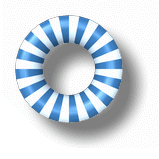
Q: I have installed the Graphic Workshop Professional PostScript plugin. The plugin displays a message to the effect that it can't initialize Ghostscript. Should I call a paranormal investigator to scan my house for ectoplasm, or is there a simpler explanation?
A: You might want to hold off on summoning the spook hunters for a moment. Here's the whole haunted tale of dealing with Ghostscript issues.
The Graphic Workshop PostScript plugin needs to call the GPL Ghostscript library to render PostScript and PDF documents. Ghostscript is a third-party product, by Artifex Software. In order for all this to work properly:
- The correct version of Ghostscript must be installed on your system.
- The Graphic Workshop PostScript plugin must be able to find your installation of Ghostscript.
- The Graphic Workshop PostScript plugin must be able to access the library in Ghostscript that it needs to use.
In most cases, none of the foregoing will become an issue. If you install Ghostscript, as discussed in the Graphic Workshop PostScript plugin's documentation, the Ghostscript installer will add an entry to your Windows registry that the Graphic Workshop PostScript plugin can subsequently find and use to locate the required library in Ghostscript.
If you're encountering Ghostscript issues, it's likely that one of the following is the cause:
- Ghostscript isn't installed.
- The wrong release of Ghostscript is installed.
- Something is preventing the Graphic Workshop PostScript plugin from finding Ghostscript.
- Something is preventing the Graphic Workshop PostScript plugin from accessing Ghostscript.
Most of these are easy to resolve... depending to some extent upon your definition of "easy."
1. Ghostscript isn't installed: You can determine whether Ghostscript has been installed on your system by lighting up File Explorer and looking in your Program Files folder or Program Files (x86) folder for a subfolder called gs. If it's there, look inside it for a subfolder called gsX.XX, where the Xs will be digits representing the version number of Ghostscript in question. As of this writing, this folder would be called gs9.04.
Note that this is also a quick way to determine which version of Ghostscript is installed on your system, should this issue arise.
Alternately, look in Programs and Features and find an entry for Ghostscript. If it's there, some species of Ghostscript exists on your system.
If Ghostscript is conspicuously absent, please visit the Ghostscript web page and download the GPL Ghostscript installer. Make sure you choose the architecture that matches your edition of Graphic Workshop, for example, 64-bit Ghostscript if you're using 64-bit Graphic Workshop. We strongly recommend that you download the installer from Ghostscript's page, rather than a third-party software repository, to ensure that you install the most recent release of Ghostscript, and one that hasn't been tampered with.
2. The wrong release of Ghostscript is installed: This is a common issue. If you have the commercial Artifex installation of Ghostscript, your computer is haunted, but not by the right ghosts.
Once again, make sure that the archtitecture of your installed Ghostscript matches that of the edition of Graphic Workshop you're using. The PostScript plugin was written to look for the GPL release of Ghostscript, rather than the commercial release.
While it's not likely to turn up, we should also mention that the Graphic Workshop PostScript plugin requires Ghostscript 6.50 or better — the current release as of this writing is 9.04. If you have a notably ancient installation of Ghostscript on your system, you might also need to install the current one.
Should you determine that you have something other than the GPL installation of Ghostscript — or if you're unsure what's installed — please return to item one, above, and download the appropriate installer. Run it, and all should be well.
3. Something is preventing the plugin from finding Ghostscript: This is the most frequent problem to confront users of the Graphic Workshop PostScript plugin. It's also the most confusing, as everything looks like it should be working.
In its default configuration, the Graphic Workshop PostScript plugin looks to the Windows registry to tell it how to find the Ghostscript library it requires. The registry knows where Ghostscript is because the GPL Ghostscript installer adds an entry to it to point to the folder where Ghostscript is installed.
At least, it tries to.
While we haven't been able to reproduce this issue in house, it appears that some excessively paranoid third-party security applications — which our attorneys would no doubt prefer we left unnamed — prevent the Ghostscript installer from modifying the Windows registry, prevent the Graphic Workshop PostScript plugin from accessing a portion of the registry it doesn't appear to need anything to do with... or both.
If this happens, the Graphic Workshop PostScript plugin will be unable to find Ghostscript, and everything will pretty much come to a rattling halt.
Determining which of your security applications might be messing with the plugin's head, while likely to ultimately resolve the problem, will probably leave you a drooling, babbling idiot... and no one really want to see that happen. As such, the Graphic Workshop PostScript plugin includes a work-around for this problem. You can tell it where to find Ghostscript, rather than allowing it to track the beast down by itself.
Here's how to implement this:
- Determine where Ghostscript has been installed. Assuming that you allowed it to install in its default folder, use Windows Explorer to investigate the Ghostscript folder discussed above. Enter the folder under gs with the highest version number, for example, gs9.04. Look in the bin folder therein. You should find a file called gsdll32.dll for 32-bit GhostScript or gsdll64.dll for 64-bit GhostScript — this is the object that the Graphic Workshop PostScript plugin is so hot and worked-up about. Right-click on it, select Properties and copy the entire path to the file and the file name to a Windows Notepad document for the moment. It will look something like this:
C:\Program Files\gs\gs9.04\bin\gsdll64.dll - Run Graphic Workshop and click on the Gear button to open Setup. Select the Files tab.
- Select the (EPS) PostScript / PDF entry in the Plugin Configuration combo and click on Go immediately to its right to open the configuration window for the Graphic Workshop PostScript plugin. Note the version number and patch level near the top of the Window. Click on Close to dismiss the window, and exit Graphic Workshop.
- Use Windows Notepad to open the GWPLEPS.INI file, this being where the Graphic Workshop PostScript plugin keeps its configuration data. You'll find it in the C:\Users\<Your Account Name>\AppData\Roaming\Alchemy Mindworks folder under Windows Vista, Windows 7, 8, 10 and 11.
- Locate the entry in the GWPLEPS.INI file that begins LibraryPath = and add the file path you created in step 1, above. It should look something like this:
LibraryPath = C:\Program Files\gs\gs9.04\bin\gsdll64.dll
Be sure to use your file path, not the example shown here. - Save the changes to GWPLEPS.INI and exit Windows Notepad.
You should now be able to run Graphic Workshop and view PostScript files with the plugin. We recommend that you start with the Graphic Workshop EPS Plugin.eps example document that the Graphic Workshop PostScript plugin installed in your My Pictures folder.
4. Something is preventing the plugin from accessing Ghostscript: Fortunately, this is the issue you're least likely to encounter. It's fortunate because it's also the one we're least likely to be able to assist you with.
This can be caused by third-party security software that has gone way beyond being merely paranoid, and has become clinically insane. You'll need to selectively dial back your security 'til the problem goes away. We suggest an hour of yoga or meditation or a few shots of Jack before you attempt this.
Q: When I attempt to view EPS files with Graphic Workshop — having previously installed the Graphic Workshop PostScript plugin — I see coarse, nasty looking pictures. If I attempt to view PS, AI or PDF documents, everything looks way better. Please please please tell me this isn't a Ghostscript issue.
A: This isn't a Ghostscript issue — it's remarkable how little it takes to make someone's day.
Open the Formats window in Graphic Workshop's file menu and disable the EPS option. This will cause Graphic Workshop's internal EPS preview viewer to go to sleep, and allow EPS files to fall through to the plugin.
Q: When I attempt to view or convert a PDF document with Graphic Workshop and the Graphic Workshop PostScript plugin, I only see one page. I know there are more pages in the document, and I can see them all with Adobe Acrobat. More unclean spirits, perhaps?
A: Never ascribe to phantasms, specters or disembodied spirits that which can be explained as the work of extraterrestrials.
The Graphic Workshop PostScript plugin relies on Ghostscript to tell it how many pages exist in a PDF document it's asked to open. In a few rare cases, Ghostscript proves unable to determine this, and it fibs. We're uncertain whether this issue results from poorly-constructed PDF documents, or a genuine problem with Ghostscript. As of this writing, we haven't found a way around it — it might resolve itself in later releases of Ghostscript.
Q: When I attempt to convert graphics to PDF, EP, AI or PS with the Graphic Workshop PostScript plugin, I encounter a message that says there's been a write error. Do I have disembodied spirits in my coffee?
A: Probably not, but check the nutrition panel to be certain. This appears to be an issue with some versions of GhostScript. We haven't found a way to address it, but work continues.
Ghostscript is a product of and/or a trademark of Artifex Software Inc. PostScript, Adobe Illustrator, Adobe Acrobat and PDF are products of and/or trademarks of Adobe Systems Incorporated. Graphic Workshop is a product of and a trademark of Alchemy Mindworks Corp.
